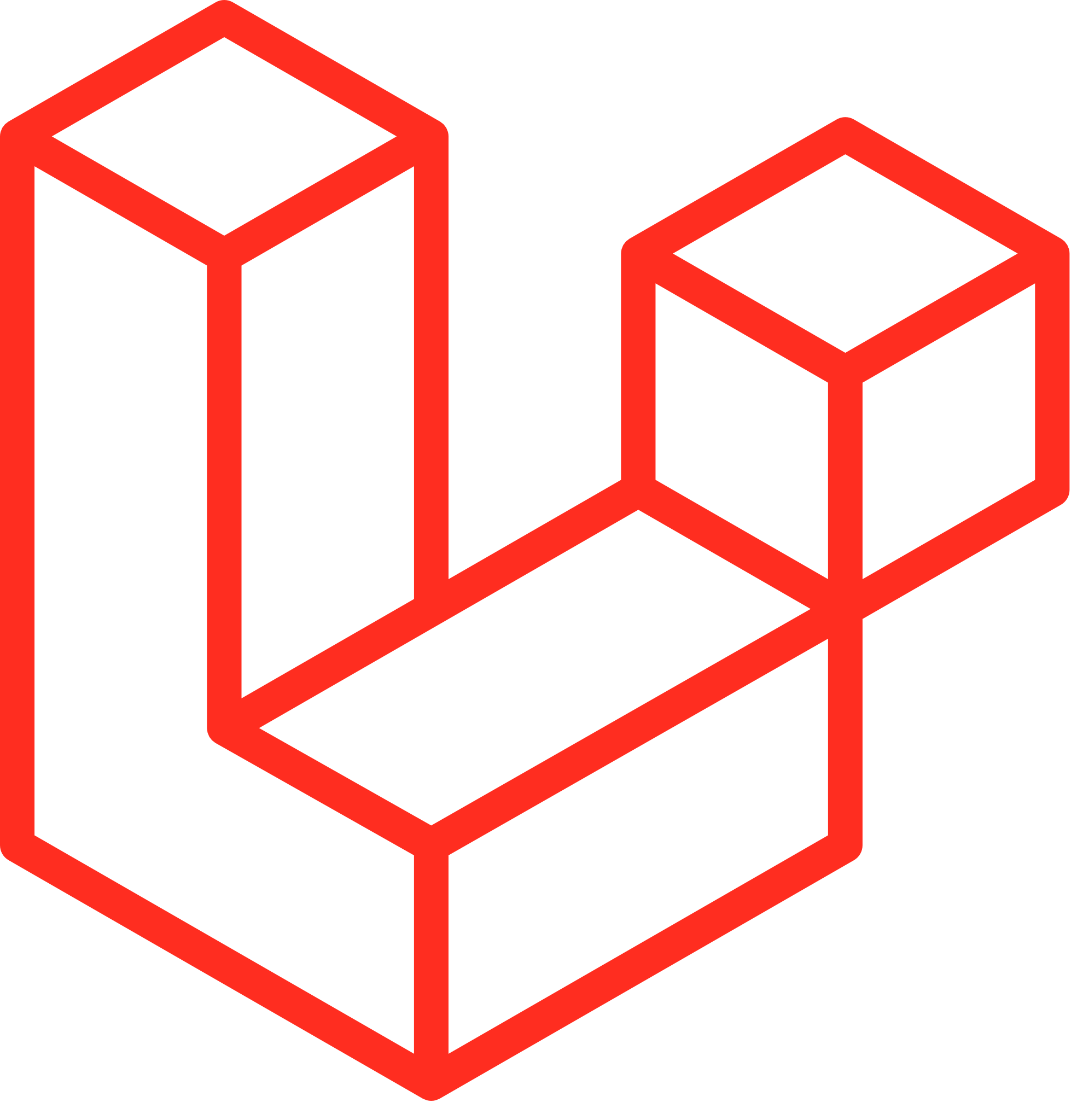Laravel is a powerful PHP framework designed for web artisans. It provides an elegant syntax and a robust set of tools to build modern web applications. Docker, on the other hand, is a platform that allows you to package applications into containers, ensuring consistency across different environments. Combining Laravel with Docker can streamline your development workflow and simplify deployment. For full documentation, you can head on over to https://laravel.com/docs/11.x
Prerequisites
Before we begin, make sure you have the following installed on your machine:
- Docker: Download and install Docker for your operating system.
- Composer: Download and install Composer to manage PHP dependencies.
Step 1: Create a New Laravel Project
First, we need to create a new Laravel project. Open your terminal and run the following command:
composer create-project --prefer-dist laravel/laravel my-laravel-appThis will create a new Laravel project in the my-laravel-app directory.
Step 2: Set Up Docker
Next, we need to set up Docker for our Laravel project. Create a Dockerfile in the root directory of your project with the following content:
# Use the official PHP image as the base image
FROM php:8.0-fpm
# Set working directory
WORKDIR /var/www
# Install dependencies
RUN apt-get update && apt-get install -y \
build-essential \
libpng-dev \
libjpeg62-turbo-dev \
libfreetype6-dev \
locales \
zip \
jpegoptim optipng pngquant gifsicle \
vim \
unzip \
git \
curl
# Clear cache
RUN apt-get clean && rm -rf /var/lib/apt/lists/*
# Install PHP extensions
RUN docker-php-ext-install pdo_mysql mbstring exif pcntl bcmath gd
# Install Composer
COPY --from=composer:latest /usr/bin/composer /usr/bin/composer
# Copy existing application directory contents
COPY . /var/www
# Copy existing application directory permissions
COPY --chown=www-data:www-data . /var/www
# Change current user to www
USER www-data
# Expose port 9000 and start php-fpm server
EXPOSE 9000
CMD ["php-fpm"]
Step 3: Create a Docker Compose File
Create a docker-compose.yml file in the root directory with the following content:
services: app:
build:
context: .
dockerfile: Dockerfile
image: laravel-app
container_name: laravel-app
restart: unless-stopped
working_dir: /var/www
volumes:
- .:/var/www
- ./docker/php/local.ini:/usr/local/etc/php/conf.d/local.ini
networks:
- laravel
webserver:
image: nginx:alpine
container_name: nginx
restart: unless-stopped
ports:
- "8000:80"
volumes:
- .:/var/www
- ./docker/nginx/conf.d:/etc/nginx/conf.d
networks:
- laravel
db:
image: mysql:5.7
container_name: mysql
restart: unless-stopped
environment:
MYSQL_ROOT_PASSWORD: root
MYSQL_DATABASE: laravel
MYSQL_USER: laravel
MYSQL_PASSWORD: laravel
ports:
- "3306:3306"
volumes:
- dbdata:/var/lib/mysql
networks:
- laravel
networks:
laravel:
volumes:
dbdata:
Step 4: Configure Nginx
Create a directory docker/nginx/conf.d and add a configuration file default.conf with the following content:
server {
listen 80;
index index.php index.html;
server_name localhost;
root /var/www/public;
location / {
try_files $uri $uri/ /index.php?$query_string;
}
location ~ \.php$ {
include fastcgi_params;
fastcgi_pass app:9000;
fastcgi_index index.php;
fastcgi_param SCRIPT_FILENAME $document_root$fastcgi_script_name;
}
location ~ /\.ht {
deny all;
}
}Step 5: Start Docker Containers
With everything set up, you can now start your Docker containers. Run the following command in your terminal:
docker-compose up -dThis will build and start the containers in the background.
Step 6: Access Your Laravel Application
Open your browser and navigate to http://localhost:8000. You should see the Laravel welcome page, indicating that your Laravel application is up and running inside a Docker container.