If you’re like me, you use apt install or brew install on your Linux and macOS computers. Windows has for years allowed a ‘quick’ way to install programs using services like Ninite. While Ninite is great, you’re just installing the applications in bulk. Microsoft Store is also available built into the operating system but it still doesn’t have that ‘apt install’ like experience you get from Linux.
In this post, I offer an alternative similar to apt on Linux called Chocolatey. This lets me run commands like:
choco install firefoxor
choco install signalor
choco install discordYou catch what I’m doing right? Once you have your programs installed, to run a bulk upgrade, you can run the following:
choco upgrade allChoco Installation
- Per their website, open PowerShell with elevated privileges (admin) and run the following:
Set-ExecutionPolicy Bypass -Scope Process -Force; [System.Net.ServicePointManager]::SecurityProtocol = [System.Net.ServicePointManager]::SecurityProtocol -bor 3072; iex ((New-Object System.Net.WebClient).DownloadString('https://community.chocolatey.org/install.ps1'))2. Wait a few seconds for the command to complete and you’re good to go.
If you wish to search for packages, run:
choco search {package you're looking for}
Example:
choco search filezillaYou’ll get something like this:

You can verify the program installed correctly by looking at your list of installed programs
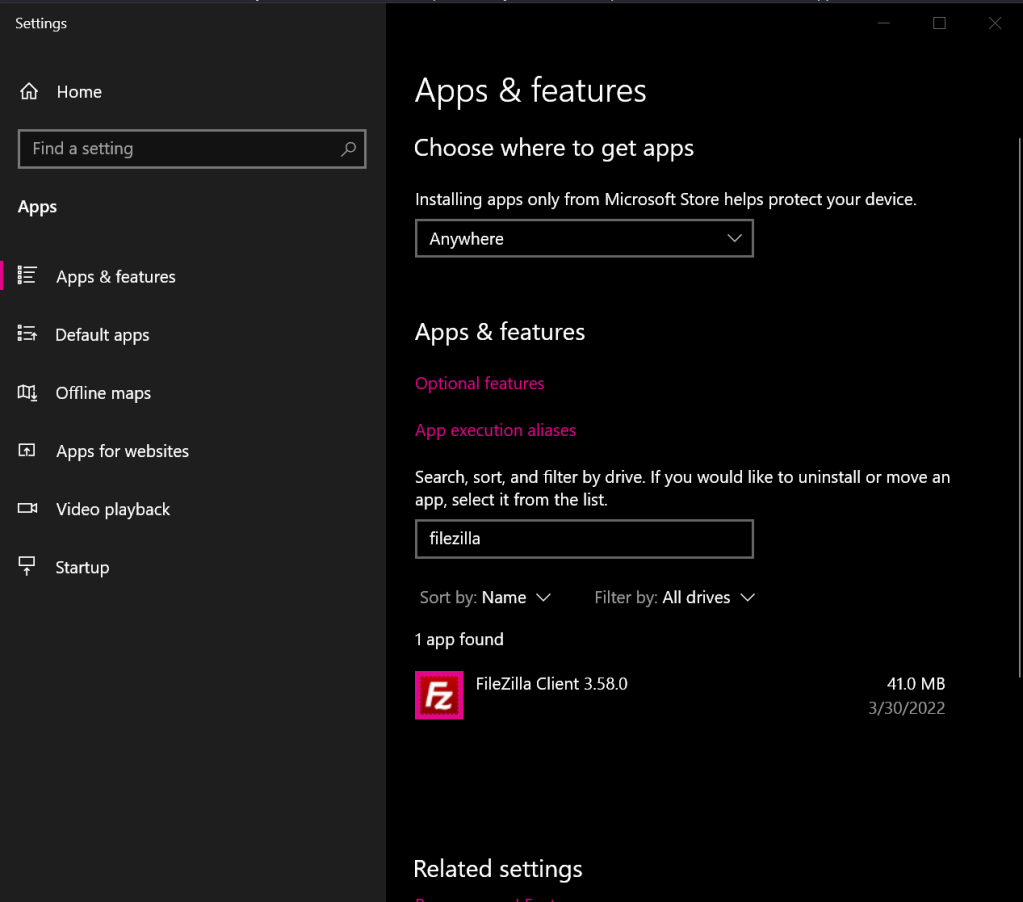
One caveat is you may need to uninstall the existing version of that program and then reinstall using Chocolatey.
That’s it! Now you have something similar to apt install running on your Windows machine.